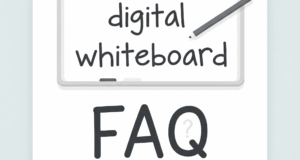How to Digitally Make a Whiteboard: A Comprehensive Guide
Whiteboards are essential tools for brainstorming, teaching, and collaborating. However, physical whiteboards have limitations, such as space constraints and the inability to save or share content easily. Digital whiteboards solve these problems by offering flexibility, scalability, and integration with other tools. In this guide, we’ll explore how to digitally make a whiteboard, the tools available, and best practices for using them effectively.
What is a Digital Whiteboard?
A digital whiteboard is a virtual canvas that mimics the functionality of a traditional whiteboard. It allows users to draw, write, and collaborate in real-time, often with additional features like cloud storage, templates, and integration with other software. Digital whiteboards are widely used in remote work, education, and creative industries.
Why Use a Digital Whiteboard?
Before diving into how to create one, let’s understand the benefits:
- Accessibility: Access your whiteboard from anywhere with an internet connection.
- Collaboration: Multiple users can work on the same board simultaneously.
- Organization: Save, edit, and share your work effortlessly.
- Eco-Friendly: Reduce the need for physical materials like markers and erasers.
Tools to Create a Digital Whiteboard
There are numerous tools available to create digital whiteboards. Here are some popular options:
1. Miro
Miro is a versatile digital whiteboard platform designed for teams. It offers templates for brainstorming, project planning, and more. Key features include:
- Real-time collaboration
- Integration with tools like Slack, Trello, and Google Drive
- Unlimited boards and participants
2. Jamboard by Google
Jamboard is Google’s digital whiteboard solution, ideal for G Suite users. It allows for seamless integration with Google Workspace apps. Features include:
- Easy sharing via Google Drive
- Handwriting and shape recognition
- Access from any device
3. Microsoft Whiteboard
Microsoft Whiteboard is part of the Microsoft 365 suite, making it a great choice for Windows and Office users. Key features include:
- Integration with Teams and OneDrive
- Templates for various use cases
- Ink and text formatting tools
4. Canva Whiteboard
Canva, known for its design tools, also offers a whiteboard feature. It’s user-friendly and great for visual brainstorming. Features include:
- Drag-and-drop interface
- Access to Canva’s design elements
- Easy sharing and exporting
Steps to Create a Digital Whiteboard
Creating a digital whiteboard is straightforward. Here’s a step-by-step guide using Miro as an example:
- Sign Up: Create an account on Miro’s website.
- Create a Board: Click “Create New Board” and choose a template or start from scratch.
- Add Content: Use tools like sticky notes, shapes, and text boxes to add content.
- Invite Collaborators: Share the board link with team members for real-time collaboration.
- Save and Export: Save your work and export it as a PDF, image, or link.
Best Practices for Using Digital Whiteboards
To maximize the effectiveness of your digital whiteboard, follow these tips:
- Keep It Organized: Use grids, sections, and color coding to structure your board.
- Engage Participants: Encourage everyone to contribute using interactive features like voting and commenting.
- Save Regularly: Most tools autosave, but it’s good practice to manually save important changes.
- Use Templates: Leverage pre-designed templates to save time and maintain consistency.
Conclusion
Digitally creating a whiteboard is a game-changer for collaboration and productivity. With the right tools and strategies, you can transform how you brainstorm, plan, and teach. Whether you’re a remote team, educator, or creative professional, digital whiteboards offer endless possibilities. Start exploring the tools mentioned above and unlock the full potential of digital collaboration.